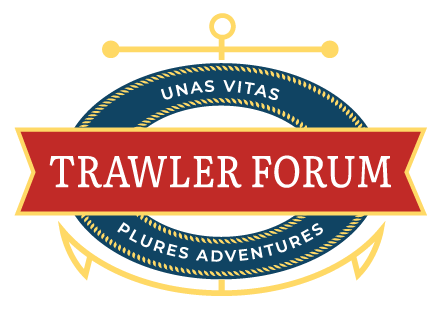You are using an out of date browser. It may not display this or other websites correctly.
You should upgrade or use an alternative browser.
You should upgrade or use an alternative browser.
Posting Pictures
- Thread starter bilge53
- Start date
The friendliest place on the web for anyone who enjoys boating.
If you have answers, please help by responding to the unanswered posts.
If you have answers, please help by responding to the unanswered posts.
O C Diver
Guru
- Joined
- Dec 16, 2010
- Messages
- 13,307
- Location
- Fort Myers, Florida
- Vessel Name
- End Of The Line
- Vessel Make
- Trinka 10 Dinghy
Could someone either tell me or point me to scratch and sniff simple instructions on how to include a picture on a reply or new message.
Thanks,
Don
Either "quote" the message or go "advanced" in your response. Then click on the "paper clip" image above text. You should be able to follow uploading directions from there. Then click on down arrow right of paper clip to insert pic where your cursor is.
Ted
- Joined
- Jun 25, 2008
- Messages
- 10,123
- Location
- Australia
- Vessel Name
- Now boatless - sold 6/2018
- Vessel Make
- Had a Clipper (CHB) 34
Could someone either tell me or point me to scratch and sniff simple instructions on how to include a picture on a reply or new message.
Thanks, Don
As OC Diver says, you have to be in the advanced (not quick reply) screen, then click on the little yellow mountain icon at top of screen if you have the pics stored off computer in say Flickr, but if on your computer, go down to manage attachments, then click choose file, which takes you to you computer browse function. Select a pic via 'choose file', then go round again until you've chosen the one (or ones, plural) you want, then select upload, wait until the upload is complete - sometimes it is a bit slow, so be patient, then close that window, go down to the screen where the files are pictured as selected, (they will be listed top left), then at the bottom of that window select 'submit reply'. Done.
MakinMemories
Veteran Member
- Joined
- Apr 22, 2016
- Messages
- 85
- Location
- US
- Vessel Name
- Makin Memories
- Vessel Make
- 1987 41' President
Assist on resizing inserted photos
I need an assist in learning how to resize inserted photos. I learned that I have to rotate each picture before I insert them so that they appear right side up, but am unable to find out how to resize them. Each picture inserted seems to be huge??
I need an assist in learning how to resize inserted photos. I learned that I have to rotate each picture before I insert them so that they appear right side up, but am unable to find out how to resize them. Each picture inserted seems to be huge??
I always open pics I want to post on my laptop first and edit and save the changes.. .cropping... resizing...etc.
Don't know if there is a way to resize as you post but interested if others have a way.
Don't know if there is a way to resize as you post but interested if others have a way.
sdowney717
Guru
- Joined
- Jan 26, 2016
- Messages
- 2,264
- Location
- United States
- Vessel Name
- Old Glory
- Vessel Make
- 1970 Egg Harbor 37 extended salon model
Since google photos does not work for embedding, I have been using onedrive.
All my camera vids and photos auto upload thru the app on wifi.
Then at menu top when viewing the photo, click the embed label. It opens a side panel, and you can select from various sizes.
You can also rotate photos.
The other app is postimage. Gives you various size options.
Just copy their link into the forum, no clicking the pic icon to insert here.
Direct click the picture and it takes you to postimage site.
thumbnail small

hotlink larger

All my camera vids and photos auto upload thru the app on wifi.
Then at menu top when viewing the photo, click the embed label. It opens a side panel, and you can select from various sizes.
You can also rotate photos.
The other app is postimage. Gives you various size options.
Just copy their link into the forum, no clicking the pic icon to insert here.
Direct click the picture and it takes you to postimage site.
thumbnail small

hotlink larger

dimer2
Moderator Emeritus
Try... Go to User Cp (first button at top of page)
Select 'Edit Options' (under Settings and Options)
Scroll down to 'Thread Display Options'
Enter 640 as picture width
Enter either 0 or 640 as picture height
Scroll down to 'message editor' and select the WYSIWYG option under Miscellaneous Options
This works for me but YMMV.
Post #6 is a foolproof option (thanks SD717!)
Select 'Edit Options' (under Settings and Options)
Scroll down to 'Thread Display Options'
Enter 640 as picture width
Enter either 0 or 640 as picture height
Scroll down to 'message editor' and select the WYSIWYG option under Miscellaneous Options
This works for me but YMMV.
Post #6 is a foolproof option (thanks SD717!)
Last edited:
boathealer
Guru
If you're a windows user, you can right-click a photo and choose "Resize images..." from the File Explorer window.
Airstream345
Guru
- Joined
- Jul 3, 2017
- Messages
- 1,016
- Location
- United States
- Vessel Name
- FORTITUDE
- Vessel Make
- Kadey Krogen 54-8
I'm unable to upload even the smallest images using the instructions in the FAQs. For example when uploading a single jpg that is 44K and 450 × 338 pixels (within the posted limits) the upload window just times out.
Is the site allowing any uploads?
Is the site allowing any uploads?
Airstream345
Guru
- Joined
- Jul 3, 2017
- Messages
- 1,016
- Location
- United States
- Vessel Name
- FORTITUDE
- Vessel Make
- Kadey Krogen 54-8
"Is the site allowing any uploads?"
There are no restrictions on photo uploads (except size)
I should have phrased my question a little differently...is the site upload functioning at the moment? Timeouts are indicative of an error, especially when the dimensions and file size for the attempted upload (jpg) are well within limits.
For troubleshooting purposes here is what I've experienced:
Macbook Pro 15 running macOS 10.12.6 (Sierra) using Chrome Version 61.0.3163.100 (Official Build) (64-bit)
Steps to reproduce:
1. Start a new thread
2. Click on 'Managed Attachments'
3. Dialog window opens
4. Select 'Browse' and select image from downloads folder (jpeg, 500 x 300, 44K)
5. Click upload
6. 'Waiting for www.trawlerforum.com' is displayed in the browser footer
7. Timeout error is received in dialog (see below):
This site can’t be reached
www.trawlerforum.com took too long to respond.
Try:
Checking the connection
Checking the proxy and the firewall
ERR_TIMED_OUT
Last edited:
I should have phrased my question a little differently...is the site upload functioning at the moment? Timeouts are indicative of an error, especially when the dimensions and file size for the attempted upload (jpg) are well within limits.
For troubleshooting purposes here is what I've experienced:
Macbook Pro 15 running macOS 10.12.6 (Sierra) using Chrome Version 61.0.3163.100 (Official Build) (64-bit)
Steps to reproduce:
1. Start a new thread
2. Click on 'Managed Attachments'
3. Dialog window opens
4. Select 'Browse' and select image from downloads folder (jpeg, 500 x 300, 44K)
5. Click upload
6. 'Waiting for www.trawlerforum.com' is displayed in the browser footer
7. Timeout error is received in dialog (see below):
This site can’t be reached
www.trawlerforum.com took too long to respond.
Try:
Checking the connection
Checking the proxy and the firewall
ERR_TIMED_OUT
Can you give it a try again? it seems to be working...

- Joined
- Apr 15, 2008
- Messages
- 13,738
- Location
- California Delta
- Vessel Name
- FlyWright
- Vessel Make
- 1977 Marshall Californian 34 LRC
If you have your pictures on a hosted image website, you can copy the image address and insert it into the body of your post with the [/ IMG] (no spaces) tags.
There's also an "Insert Image" button on the reply box frame that looks like a mountain with the sun in the top right corner. This button will open a dialog box that inserts the html [IMG] tags for you.
There's also an "Insert Image" button on the reply box frame that looks like a mountain with the sun in the top right corner. This button will open a dialog box that inserts the html [IMG] tags for you.
Airstream345
Guru
- Joined
- Jul 3, 2017
- Messages
- 1,016
- Location
- United States
- Vessel Name
- FORTITUDE
- Vessel Make
- Kadey Krogen 54-8
Al, thanks. I seem to be having trouble uploading files. I may need to go the hosted elsewhere route but wanted to report the issue so the site admins could troubleshoot.
- Joined
- Apr 15, 2008
- Messages
- 13,738
- Location
- California Delta
- Vessel Name
- FlyWright
- Vessel Make
- 1977 Marshall Californian 34 LRC
Are you past the minimum number of posts for a new member? Ten I think.
He’s posted 25 times so he’s good there. I just posted a picture successfully on another thread plus I looked at several other recent attachments, so the systems working.
Airstream: Can you go to another computer, log in and try posting a picture there? If that dosent work, go to another internet source, ie; friends house or work and try there.
Last edited by a moderator:
Airstream345
Guru
- Joined
- Jul 3, 2017
- Messages
- 1,016
- Location
- United States
- Vessel Name
- FORTITUDE
- Vessel Make
- Kadey Krogen 54-8
Airstream345
Guru
- Joined
- Jul 3, 2017
- Messages
- 1,016
- Location
- United States
- Vessel Name
- FORTITUDE
- Vessel Make
- Kadey Krogen 54-8
Clearly something on my side as changing computers seemed to resolve it. Thank you all!
BruceK
Moderator Emeritus
- Joined
- Oct 31, 2011
- Messages
- 13,549
- Vessel Name
- Sojourn
- Vessel Make
- Integrity 386
Seeing your pic,it was almost certainly blocked by the Healthy Foods Filter, even more aggressive than the Cuss Filter.
I hope the pics will be of your new boat, looking forward to seeing them.
I hope the pics will be of your new boat, looking forward to seeing them.
- Joined
- Apr 15, 2008
- Messages
- 13,738
- Location
- California Delta
- Vessel Name
- FlyWright
- Vessel Make
- 1977 Marshall Californian 34 LRC
Seeing your pic,it was almost certainly blocked by the Healthy Foods Filter, even more aggressive than the Cuss Filter.
I hope the pics will be of your new boat, looking forward to seeing them.
Exactly what I was thinking, Bruce. The damn Carb Filter switch probably got flipped on by accident again. Sorry about that...
Airstream345
Guru
- Joined
- Jul 3, 2017
- Messages
- 1,016
- Location
- United States
- Vessel Name
- FORTITUDE
- Vessel Make
- Kadey Krogen 54-8
It's funny what you find in your 'downloads' folder when your testing a site. This image was for a presentation I was giving about "potluck marketing" and why it's such a bad idea.
If you post pictures that look normal on your phone or tablet, but after upload here seem to post upside down or sideways, the issue is likely that the images were taken on a mobile device that auto rotates content to always appear right side up.
Some options:
1. Always take the picture in portrait orientation or:
2. After taking picture hold your device upright and then edit the picture, resaving it with a new name.
The forum software can't discern what the intended orientation was so it defaults to the actual orientation of the image (regardless of how your device auto rotated it to appear correctly in your local view)
Some options:
1. Always take the picture in portrait orientation or:
2. After taking picture hold your device upright and then edit the picture, resaving it with a new name.
The forum software can't discern what the intended orientation was so it defaults to the actual orientation of the image (regardless of how your device auto rotated it to appear correctly in your local view)
Similar threads
- Replies
- 17
- Views
- 860
- Replies
- 0
- Views
- 239
- Replies
- 26
- Views
- 3K
- Replies
- 19
- Views
- 909