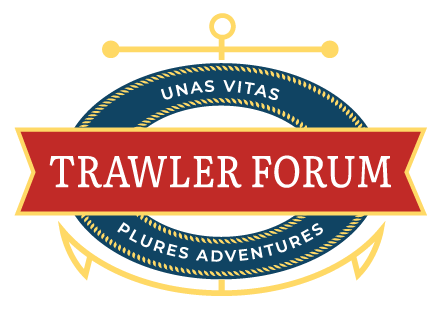You are using an out of date browser. It may not display this or other websites correctly.
You should upgrade or use an alternative browser.
You should upgrade or use an alternative browser.
Aquamap - GEC backup
- Thread starter meridian
- Start date
The friendliest place on the web for anyone who enjoys boating.
If you have answers, please help by responding to the unanswered posts.
If you have answers, please help by responding to the unanswered posts.
Anyone using this? The write up looks like nothing on my screen when I open it up.
Yes, I use it and works fine.
magnifying glass
Edit (Upper right)
Select all
Share icon
Kmz format
Save on GEC account or iCloud storage
Roger Long
Senior Member
I have been commenting on the need for a way to back up Aqua Map gpx route files directly to a separate folder on the same device without Internet access and have found a way to do it. It's a little cumbersome but much less so than the GEC account upload which fails for me about half the time or starting up a second device to email or transfer the files. These instructions are for Android. Apple world will always be a mystery to me.
1) Create a folder on the device to keep your routes. (Google Android standard instructions for how to do this and copy or move files.)
2) Create and rename your route(s) in Aqua Map. You will need to close and reopen Aqua Map if you want the backed up route to have the name you give it instead of the time and date stamp Aqua Map assigns. I don't know if this is a bug or a feature.
3) Click the route you want to save, the (i) button on the right, and then the up arrow box in the lower left corner of the box that appears.
4) Select GPX
5) Close Aqua Map. Note that you can only back up one route at a time as the program only stores one in the folder described below and will overwrite it if you do the above steps with a second route.
6) Open your file manager. It is called "My Files" on my Samsung tablet but may have another name your device.
7) Scroll down to the "Tablet" section and click "Internal storage". Then click through the following: (You my need to scroll down a bit at each step.)
Android
data
com.gec.MarineApp.WorldViewrLite
files
MyAssets
Sharing
8) Your route will show up in the box on the right. Click and hold on it and then use the standard Android function to copy or move it to your backup folder. If you click it quickly, Aqua Map will open and run it.
9) Repeat these steps for additional routes you want to back up. It's a lot quicker and easier than all these steps make it look but I'm trying to make the instructions clear.
I'm not an Android app programer but I've written many thousands of lines of code in other languages and it seems like it should be pretty simple for Aqua Map to add this feature. In the meantime, this discovery will greatly facilitate and increase my use of the program.
1) Create a folder on the device to keep your routes. (Google Android standard instructions for how to do this and copy or move files.)
2) Create and rename your route(s) in Aqua Map. You will need to close and reopen Aqua Map if you want the backed up route to have the name you give it instead of the time and date stamp Aqua Map assigns. I don't know if this is a bug or a feature.
3) Click the route you want to save, the (i) button on the right, and then the up arrow box in the lower left corner of the box that appears.
4) Select GPX
5) Close Aqua Map. Note that you can only back up one route at a time as the program only stores one in the folder described below and will overwrite it if you do the above steps with a second route.
6) Open your file manager. It is called "My Files" on my Samsung tablet but may have another name your device.
7) Scroll down to the "Tablet" section and click "Internal storage". Then click through the following: (You my need to scroll down a bit at each step.)
Android
data
com.gec.MarineApp.WorldViewrLite
files
MyAssets
Sharing
8) Your route will show up in the box on the right. Click and hold on it and then use the standard Android function to copy or move it to your backup folder. If you click it quickly, Aqua Map will open and run it.
9) Repeat these steps for additional routes you want to back up. It's a lot quicker and easier than all these steps make it look but I'm trying to make the instructions clear.
I'm not an Android app programer but I've written many thousands of lines of code in other languages and it seems like it should be pretty simple for Aqua Map to add this feature. In the meantime, this discovery will greatly facilitate and increase my use of the program.
Similar threads
- Replies
- 0
- Views
- 233
- Replies
- 11
- Views
- 467