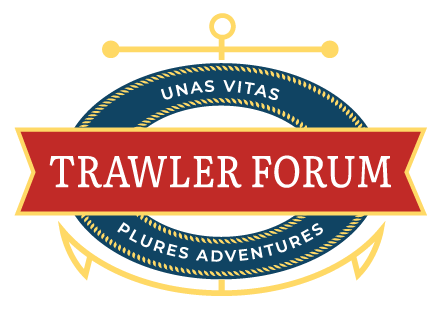Jkap-
Here is the camera I purchased for my interior views (engine room and generator/cockpit area). Depending on your cams location this may or may not work for you. It's not a weatherproof outdoor camera, so you would need to see if the seller has the exact same type but for outdoor use.
Once you get the camera, you need to plug it into your home router and do the setup at home. Making sure the configuration settings are what you will need.
1. Must support H.264 video compression
2. Must support RTSP (Real Time Streaming Protocol)
3. Must support ONVIF Service Detection (ONVIF User Authentication MUST BE 4. DISABLED) ... inability to configure this IP camera feature is
the most common cause for IP camera incompatibility.
5. Must have DHCP enabled & Dynamic IP set to ON
6. 720p or 1080P resolution
When connected at home is also when you can name the camera. Helpful hint organize your naming conventions to they will be in the "center of the screen if you are going to do multiple cameras. If just one camera, move it to the bottom right. Otherwise the Axiom icons sit on top of the camera names...

You can also play w/ the IR settings, FPS rate, flip, mirror, motion/alarms (I didn't see a need for those) etc...
You will also need to get this on the Raymarine network, depending on your setup, you may need to buy some more cables. If you already have the HS5 switch and have an open port, you can plug right in.
If you don't, you can buy a cable to convert from the Raynet over to standard ethernet setup (like you have at your house). That's the route I went... I now have an 8 port POE switch (~$60 Amazon) that connects all of my Axioms (4 total), the CAM220 for my Augmented Reality add-on. As well as a secondary 8-port (non-POE ~$20 Amazon) switch that all the cameras connect into.
I have found, at least for the first time when you connect into the network, that if you plug everything in, power up the cams and THEN power up the Axioms, the Axiom with handle DHCP and hand out the new IP's for the Axiom network. Make sure you Axiom has DHCP enabled in the settings... If this doesn't work, then try the opposite way, power up the Axiom then power up the cams (heard it sometimes works differently for some people)... After about 1-2 mins, you should see the cams start populating on the Axiom. You don't need to do anything!

Once you see them, you can go in and organize it/them how you see fit. Set up the tiles how you want, bounce back-forth as needed, do split screens, etc...
 https://www.aliexpress.com/snapshot...rderId=8122343580669522&productId=33035230614
https://www.amazon.com/gp/product/B082CYKHYH/ref=ppx_yo_dt_b_search_asin_title?ie=UTF8&psc=1
https://www.amazon.com/gp/product/B00A121WN6/ref=ppx_yo_dt_b_search_asin_title?ie=UTF8&psc=1
https://www.aliexpress.com/snapshot...rderId=8122343580669522&productId=33035230614
https://www.amazon.com/gp/product/B082CYKHYH/ref=ppx_yo_dt_b_search_asin_title?ie=UTF8&psc=1
https://www.amazon.com/gp/product/B00A121WN6/ref=ppx_yo_dt_b_search_asin_title?ie=UTF8&psc=1
Hope this all helps... It SOUNDS way more complicated then it is... The "hardest part" is finding the right cams that fall within Raymarine's B.S. requirements!!!

 Replacement is simply:
Replacement is simply: